Support
Lifetime Support
To avtivate lifetime support of the product, please click https://lifetimesupport.net/ or scan the QR code to go through our website.
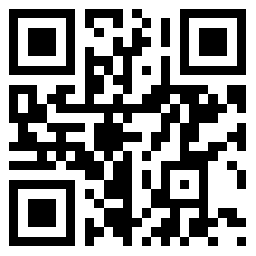
FAQ
Q1: How to judge USB webcam has already be installed well on your computer?
A: For Windows computer: Please go to “Computer Management”— “Device Manager”— “Cameras”. See picture below. You can check if your computer recognizes USB webcam well.
For MAC: Please go to “Applications”— “Photo Booth”. See picture below. You can check if your computer recognizes USB webcam well.
Q2: Why it does not work on Skype, Facebook?
A: Normally software like Skype, Facebook use the integrated camera by default.
If you want to use USB webcam, you need go to video settings on software to select video resource.
Take Skype for example:
You need go to “Settings” on Skype— “Audio & Video” to select USB camera as the video resource.
Q3: Why does microphone still not work even though it’s recognized?
A:1) Please go to "Computer Management" - "Device Manager" to find out "USB 2.0 Camera" firstly. And then right click on it and select "Uninstall device" to uninstall the webcam.
2) Unplug webcam from USB port firstly and then plug it in again.
Webcam will be automatically installed with new driver.
After installation again, please check if microphone works well now.
3) Please go to Video settings on software you use webcam on and configure “USB microphone” as the audio resource.
Take Skype as an example:
Q4: Why does video from webcam keep flicking and cutting in/out on the bottom?
A: Power for webcam might be not stable. Please plug the webcam into other USB ports on your computer and check if it works.
Q5: How to adjust video parameters of webcam?
A: You can configure video parameters on software which you use the webcam on.
Take Skype for an example:
You can go to “Audio&Video” settings and click “Webcam Settings” to configure.